
This year our conference will be held live, online using a virtual conference platform. We want to ensure that you have the best possible time during the virtual conference.
This platform is new to everyone, and it takes a couple of minutes to get used to how it works. In the week running up to the start of the conference, take some time to make yourself familiar and test that the platform works with your system.
Using the virtual conference platform
When you log in and enter the virtual event, you will be able to virtually sit with other MHA leaders, interacting in real time through video chat. On arrival at the event, you will enter the Networking Lounge, a virtual space with round tables. All you need to do is select a table where you will start your event journey; connecting with each other, starting to share ideas and knowledge.
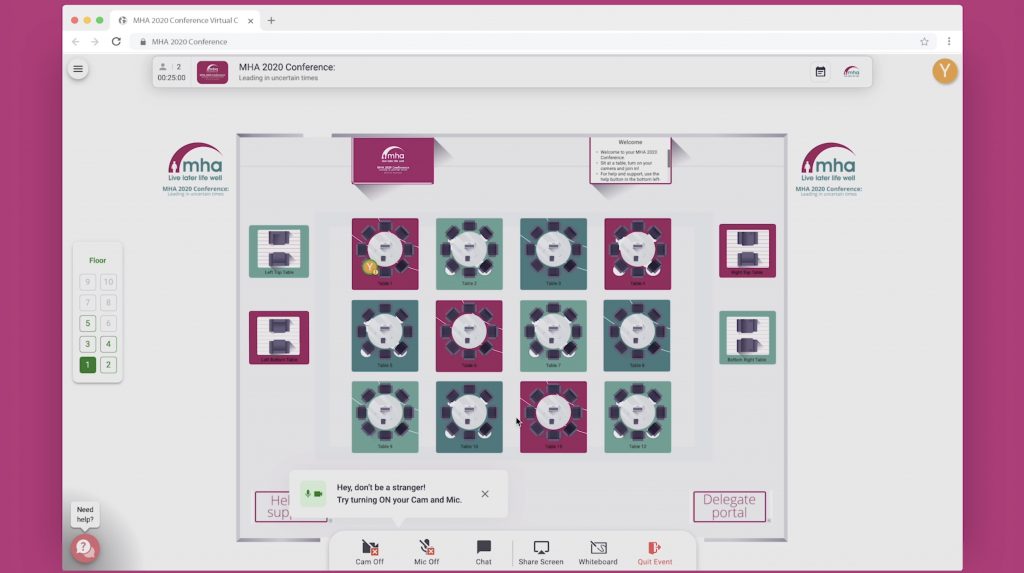
Each table uses video, audio and chat to allow you to interact naturally, move around the tables and network.
We’ll announce when the sessions are about to start so that you can wrap up any conversations you may be having, before the platform moves everyone from the tables to the presentation on the virtual main stage.
When we’re sat at the tables, we’ll have the opportunity to be in discussion breakout groups via the video chats. There’s a whiteboard feature on each table for you to write down your collective ideas and consider the questions.
Building your profile
To personalise your profile, click the icon on the top right-hand corner and fill out your details – and add a profile picture.
Requirements
The virtual conference platform will only work on a laptop, desktop computer or mobile phone. It is recommended that you do not use a tablet device for the conference.
Please use Google Chrome as your selected browser before joining.
All MHA computers have Chrome installed. If yours is missing or not working please contact ITHelpdesk@mha.org.uk.
Make sure you log in to the platform using your @mha.org.uk email.
Plan ahead and try it out
This platform is new to everyone, and it takes a couple of minutes to get used to how it works. In the week running up to the start of the conference, take some time to make yourself familiar and test that the platform works with your system.
Try the test event so you can see what to expect. You’ll need to create an account. Please use the same email address and password to access.
Check your system and technical support
Check your system’s compatibility with the virtual conference platform, as well as your microphone and camera settings before attending. Check here: https://geartest.remo.co/
Delegate Support Team
There are 7 members of the support team here to help you throughout the conference. They can be found at the 1:1 support tables on each floor.
You can email the team at conferencesupport@mha.org.uk or, if you need to speak to an individual member, their contact details are below:
| First Name | Last Name | Phone Number | Email Address | Floor |
|---|---|---|---|---|
| Georgina | Fearon | 01332 221922 | Georgina.Fearon@mha.org.uk | n/a |
| Sam | Brookes | 01332 221964 | Samuel.Brookes@mha.org.uk | 1 |
| Kate | Horton | 01332 221913 | Kate.Horton@mha.org.uk | 2 |
| Sophie | Leivers | 01332 221821 | Sophie.Leivers@mha.org.uk | 3 |
| Mandy | Reeves | 01332 221809 | Mandy.Reeves@mha.org.uk | 4 |
| Hope | Siesage | 01332 221894 | Hope.Siesage@mha.org.uk | 5 |
| Maddy | Stretton | 01332 221669 | Maddy.Stretton@mha.org.uk | 6 |
“Help! My camera and microphone does not work”
My camera and microphone does not work on Windows 10
My camera and microphone does not work on MacOSX
Top tips for using the virtual conference platform
- Our virtual conference platform will involve streaming the sessions live, so make sure you are joining the conference from a network with a strong internet connection. If you’re having an issue or are unsure, please contact MHA IT support.
- To get the full networking experience we recommend using a device with a camera and a microphone.
- We also recommend using a headset with a microphone, as this will enhance the sound quality.
- If you can’t see or hear the people on your table, the first thing to check is if your microphone or camera is turned on. If yes, check the settings to make sure they are set correctly.
- As a rule of thumb, the simplest solution to any problems that you may encounter using the platform, is to refresh your internet browser. That usually resets any issues that you might have.
- As this platform uses the latest video technology, make sure your browser is updated to the latest version. We recommend using Google Chrome for both Windows and Mac.
- If at any point during the conference you need help, or have a technical question, the team are on hand. Either use the help button in the bottom left hand corner of your screen or send a question in chat.

You must be logged in to post a comment.